Know Your Clients
4.2 Client profiles and notes
Want to see more details about a specific client or add notes for future reference? Here's how to manage client profiles on SkedMe.
👤 Access a Client's Profile
- Click the Customers tab from the left-hand menu.
- Find the client in the list and click on their full name.
This will open the client’s personal profile page.
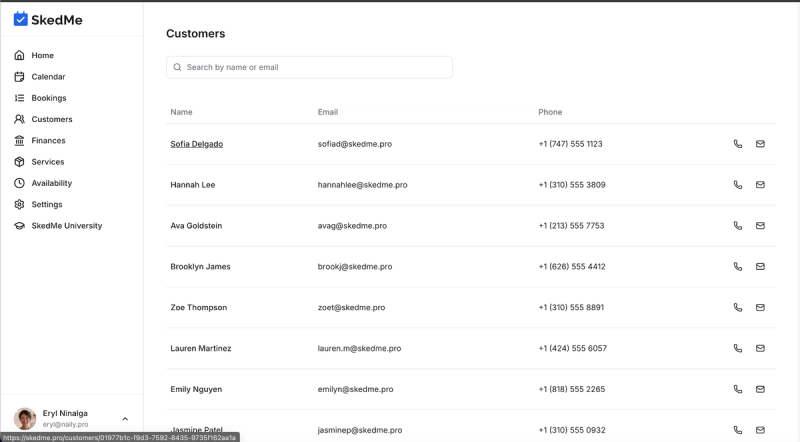
📋 What You’ll See on the Client Page
On the profile page, you can view and manage:
- Full Name
- Email Address
- Phone Number
- Client Notes (editable)
- All past and upcoming bookings
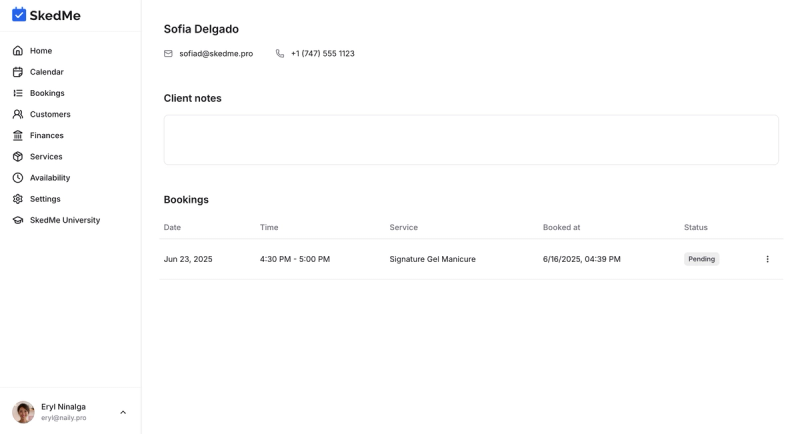
✏️ Add or Edit Notes
Use the Client Notes section to jot down anything you want to remember—preferences, special requests, or anything else personal.
These notes stay attached to the client and are always available for future reference.
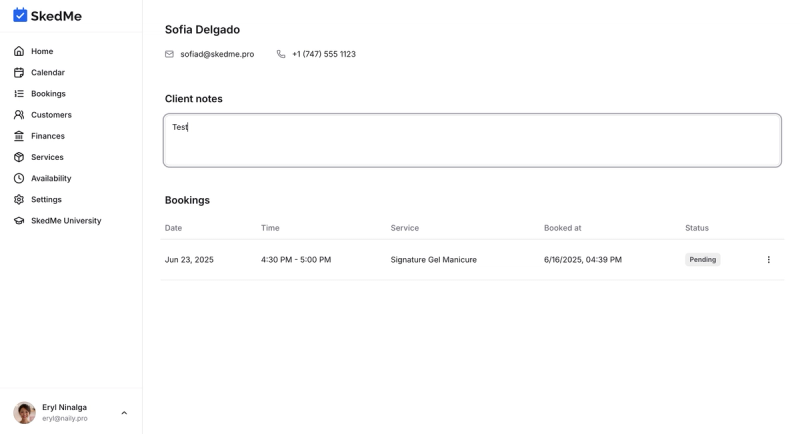
📅 Manage Bookings from the Profile
Scroll down to see a list of all the client’s bookings. You can take action directly from here:
- Confirm or Cancel appointments
- Mark as No Show
- Reschedule
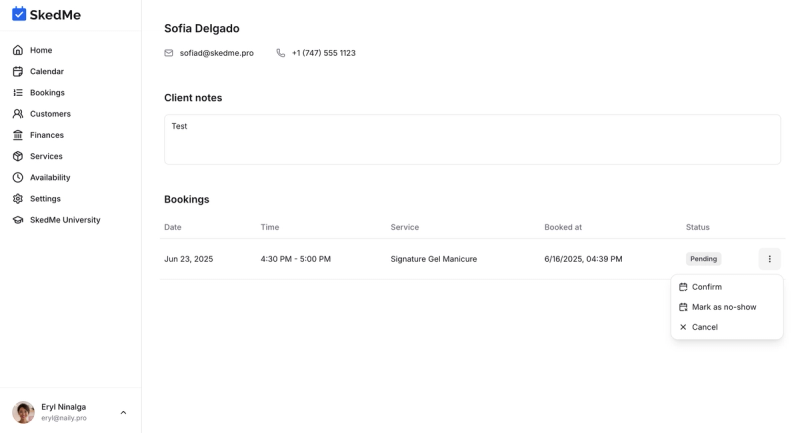
That's it! With everything in one place, managing your client relationships has never been easier 😊