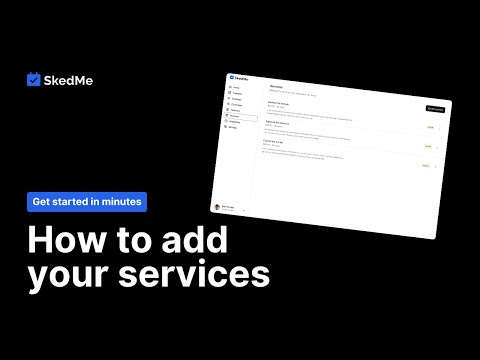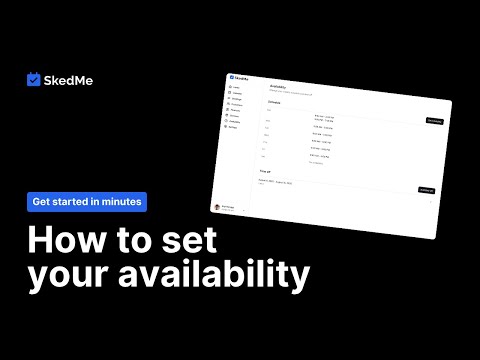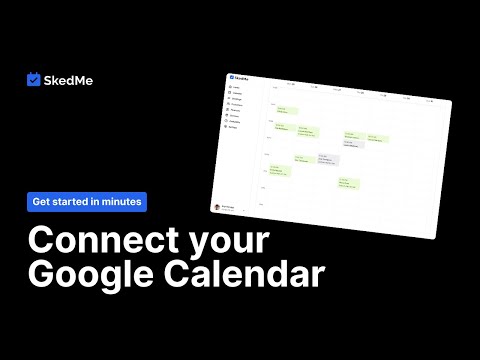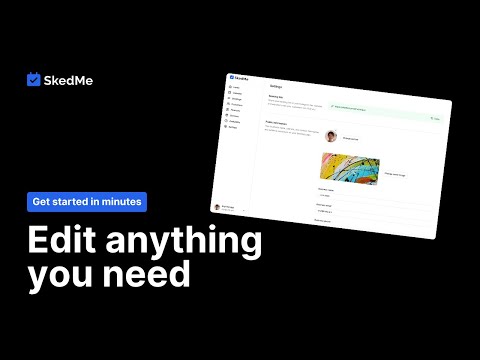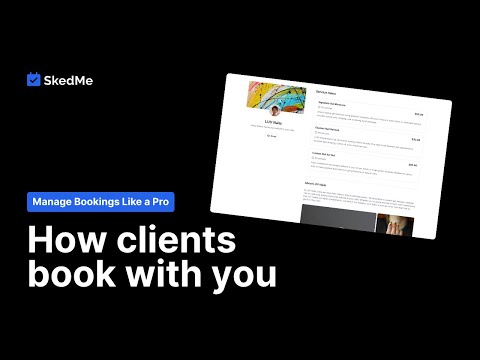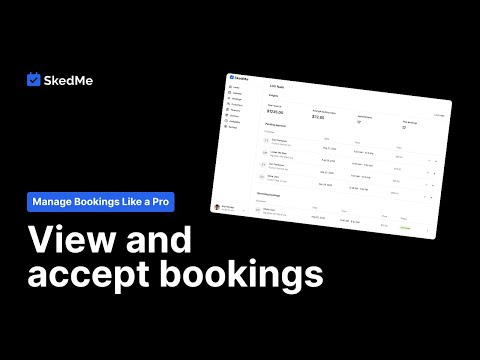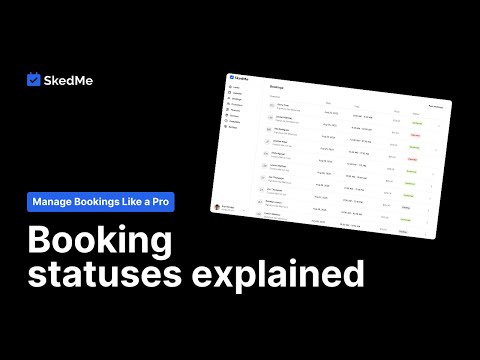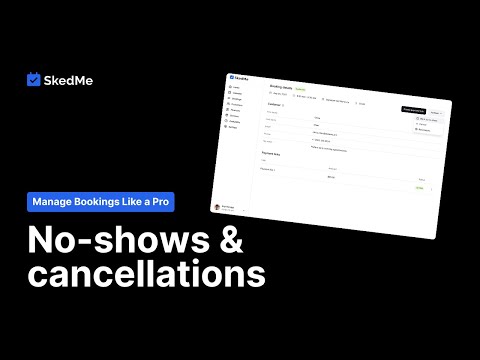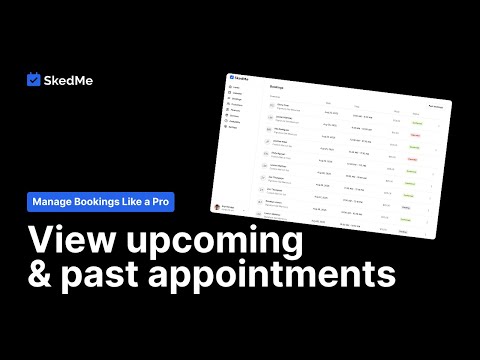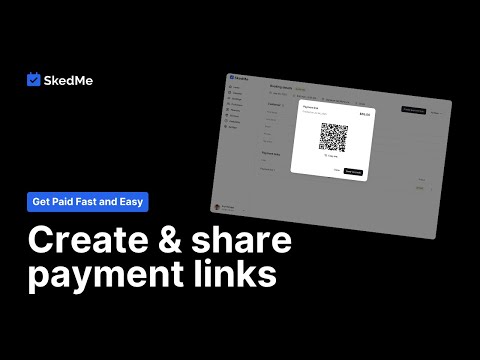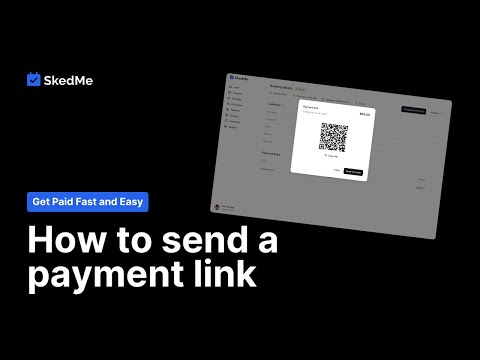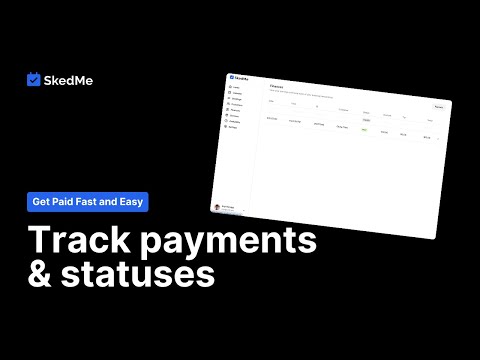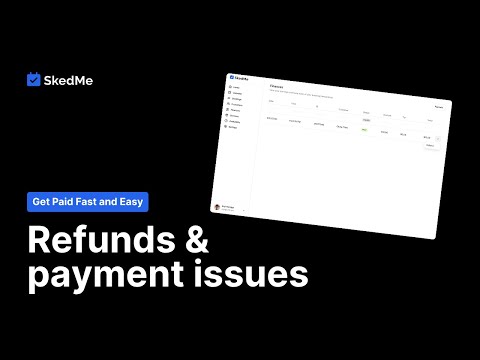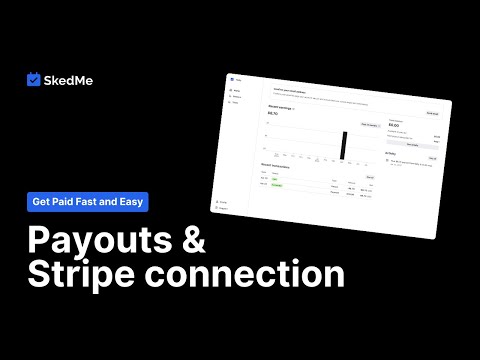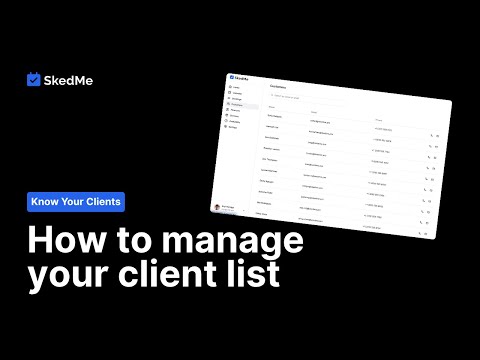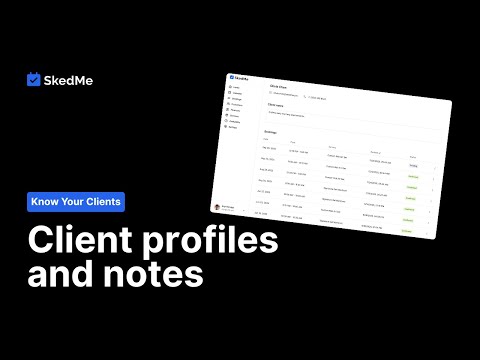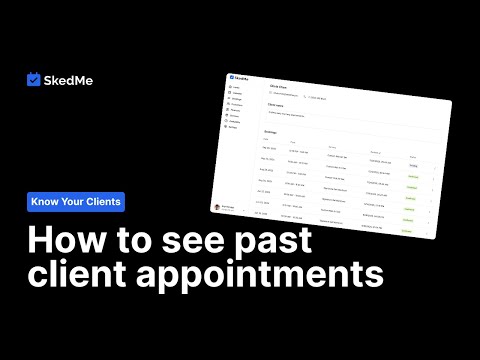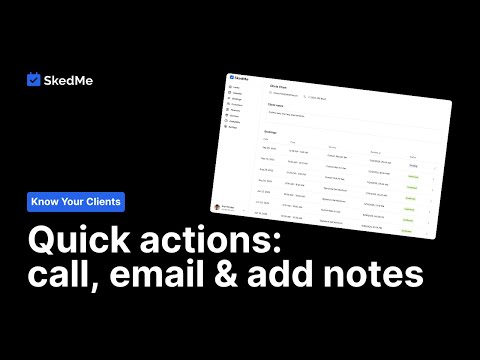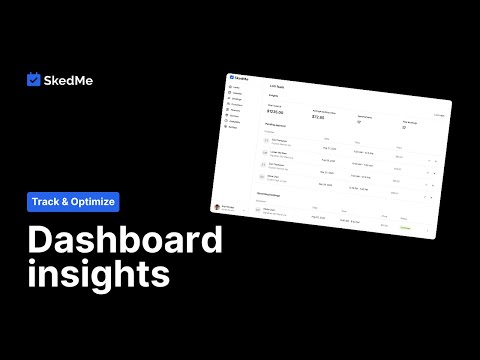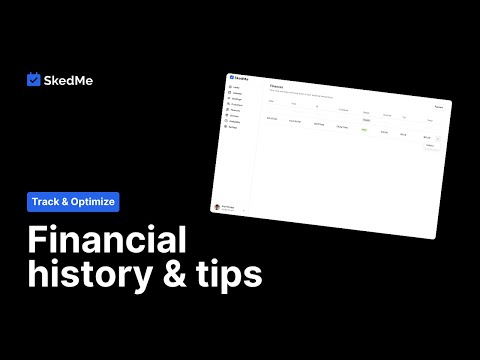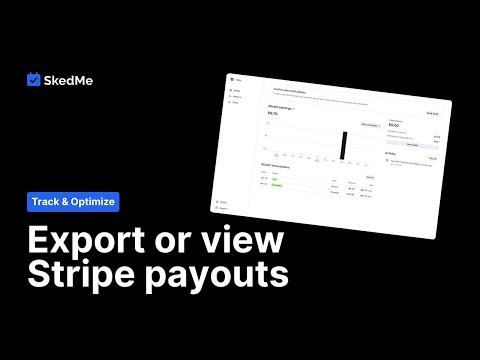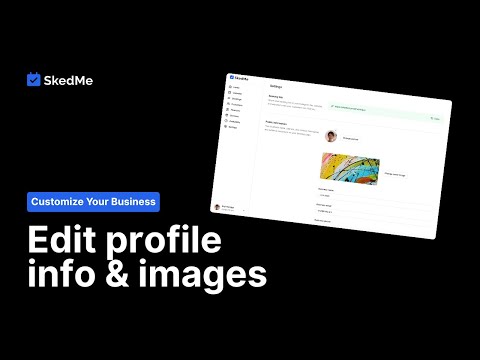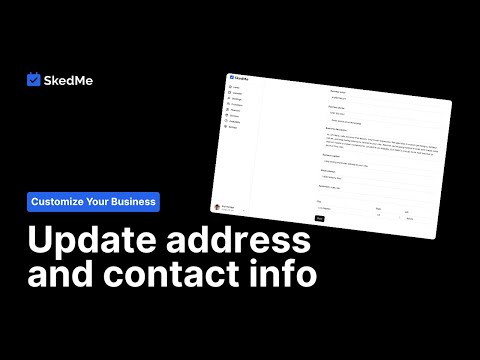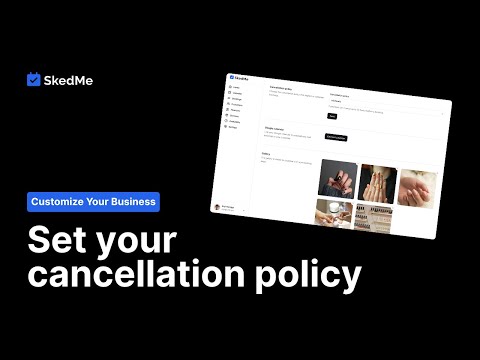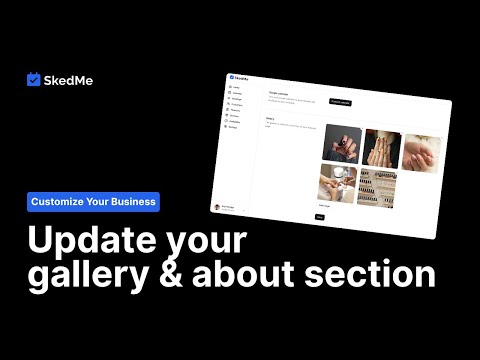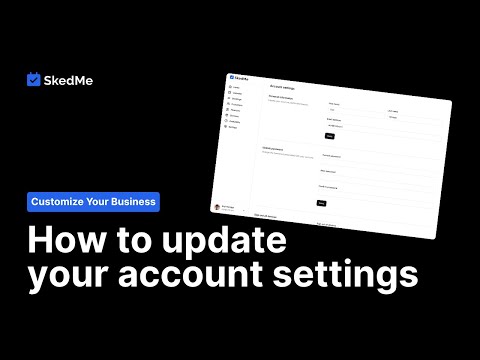1.1 Welcome & onboarding
Welcome to SkedMe! 🎉 In this short guide, you'll learn how to set up your professional booking page and get ready to start accepting clients — all in just a few minutes. Follow the steps below to complete the onboarding process and launch your SkedMe page.