Get Started in Minutes
1.4 Connect your Google Calendar
Connecting your Google Calendar helps keep your availability up to date and prevents double bookings — SkedMe will automatically block out times you're already busy!
You can connect or disconnect your calendar anytime from two places:
📅 Option 1: From the Calendar Tab
- Go to your Calendar tab from the left-hand menu.
- Scroll to the top of the page.
- Click the “Connect Google Calendar” button.
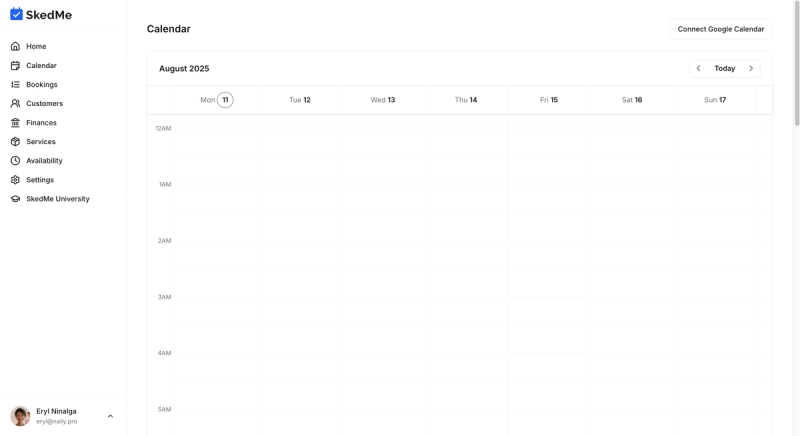
⚙️ Option 2: From the Settings Tab
- Go to your Settings tab.
- Scroll down until you see the Google Calendar section.
- Click “Connect Calendar” to link your account.
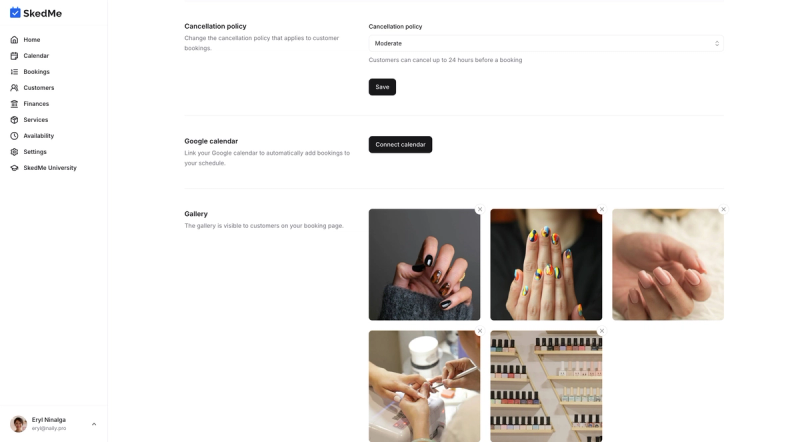
❌ How to Disconnect Google Calendar
Need to unlink your calendar?
- Go back to the Settings tab.
- Scroll down to the Google Calendar section.
- Click “Disconnect Calendar”.
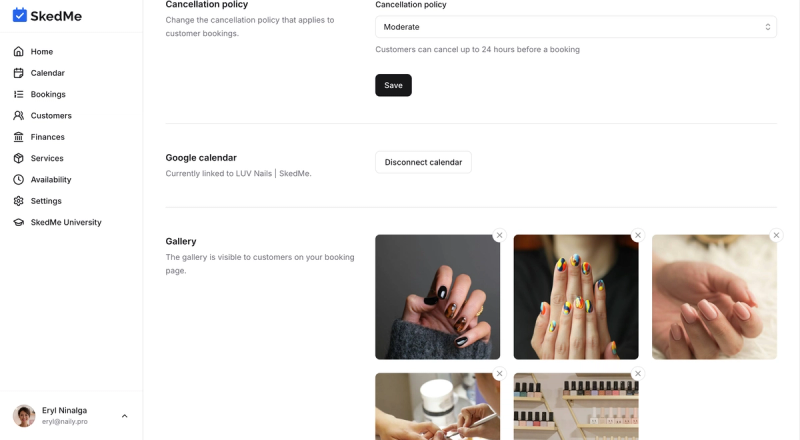
And you're all set! 🎉 SkedMe will now sync with your Google Calendar automatically so your clients only see real-time availability.