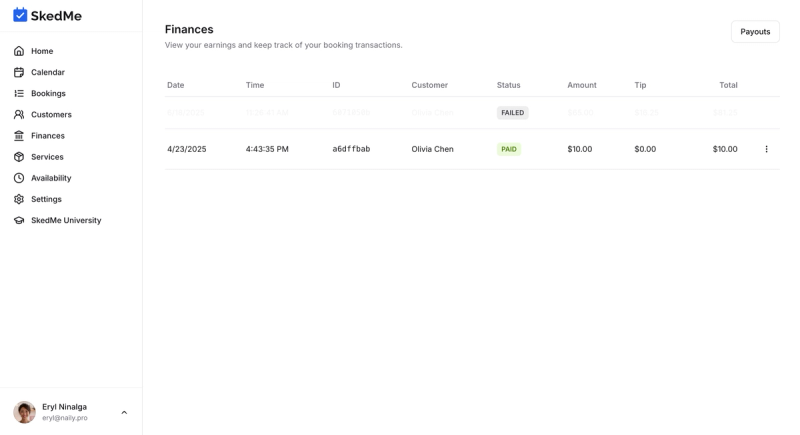Get Paid Fast and Easy
3.1 Create and share a payment link
Need to collect payment quickly after a session? Here’s how to create and share a payment link in just a few clicks.
🔗 Generate a Payment Link
- Go to the Bookings tab.
- Click on the specific appointment you just completed.
- At the top of the booking page, click Create Payment Link.
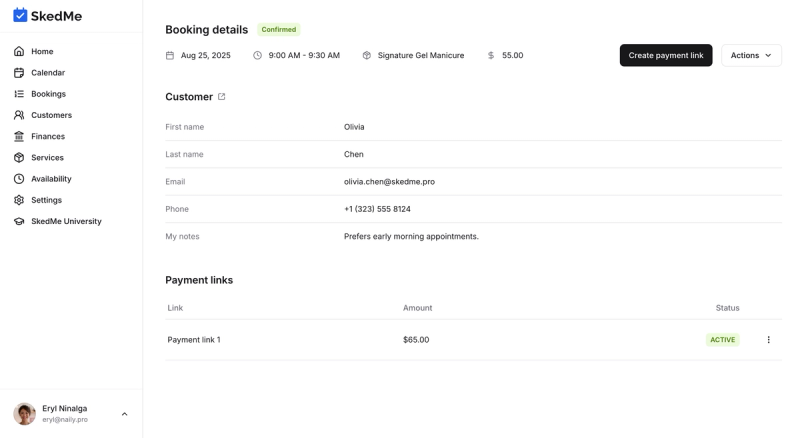
✍️ Set the Amount
- A pop-up will appear with the pre-filled service price.
- Adjust the amount if needed (add-ons, discounts, etc.).
- Click Submit.
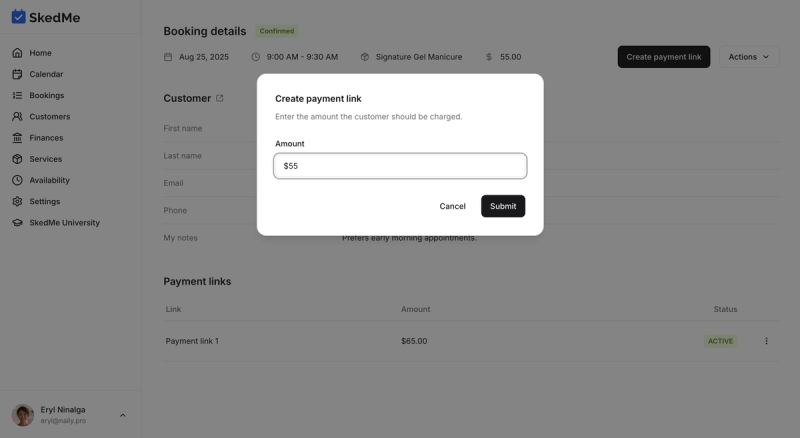
📤 Share the Payment Link
Once submitted, you’ll see options to share the link:
- 📱 Show the QR code directly to your client.
- 📋 Copy the link to send via text or DM.
- 📧 Send it via email directly from the platform.
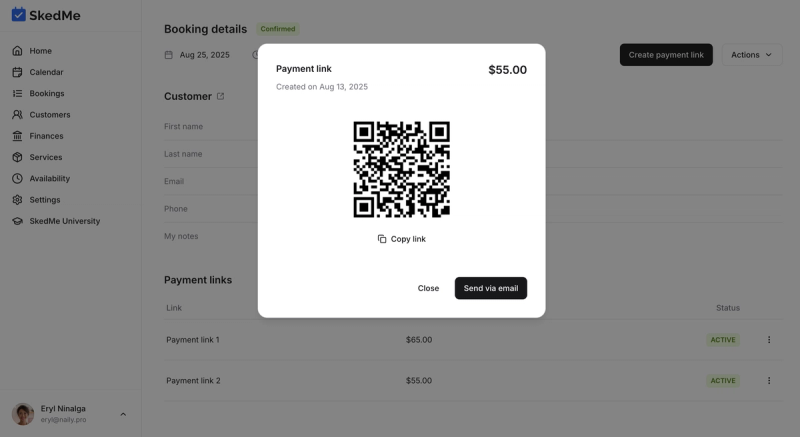
🧾 Track Payment Links
- Back on the booking page, you’ll see any payment links you've created.
- Easily check which have been paid and which are still pending.
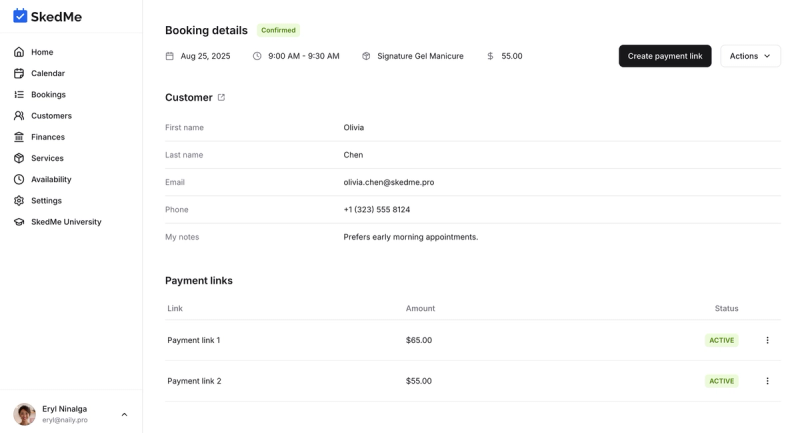
💰 Manage Payments in Finances Tab
- Head to the Finances tab in your top navigation.
- See a full list of all received payments.
- You can check:
- Which client paid
- If they tipped 💵
- Option to issue a refund if needed