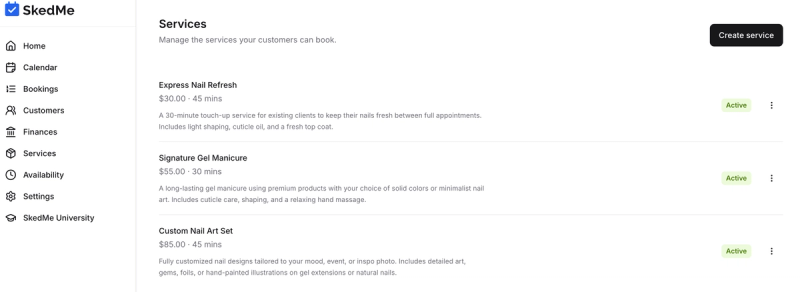Get Started in Minutes
1.2 How to add your services
You can add new services to your SkedMe booking page anytime — whether you skipped this step during onboarding or want to expand your offerings later. Follow the simple steps below to create a service your clients can book.
📍 Step 1: Go to the Services Tab
- Log into your SkedMe dashboard.
- Click on the Services tab in the left-hand menu.
- Click the “Create Service” button in the top-right corner.
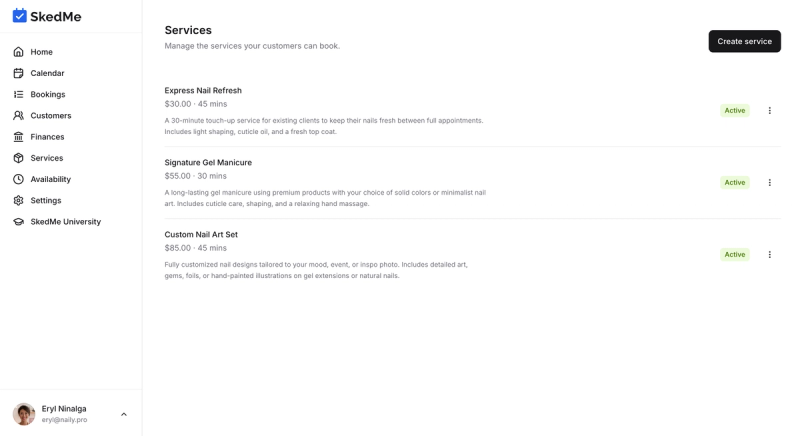
✍️ Step 2: Fill In Service Details
A pop-up will appear asking for the following info:
- Service Name – e.g. "Classic Manicure"
- Short Description – brief details about what’s included
- Price – how much you charge
- Duration – from 15 minutes to 6 hours
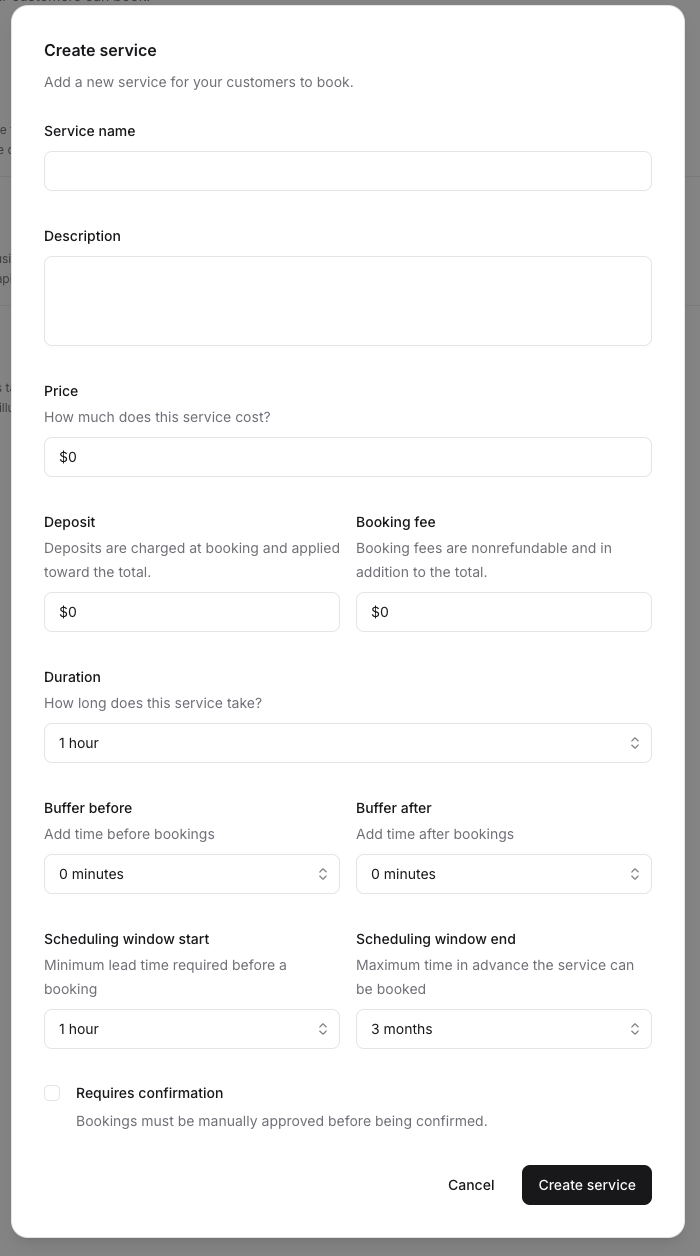
💵 Optional Pricing Settings
You can customize how clients pay:
- Deposit – request a partial payment upfront
- Booking Fee – add a non-refundable fee on top of your price
These are optional and can be toggled on/off based on your preferences.
🕒 Schedule Options
- Buffer Time – add time before or after the appointment to give yourself a break or reset
- Scheduling Window – define how far in advance clients can book (7 days to 1 year)
✅ Manual Confirmation (Optional)
- If you check the "Require Confirmation" box:
- You'll need to manually accept each new booking request.
- If you leave it unchecked:
- Bookings will be automatically confirmed and added to your calendar.
Choose what works best for your workflow.
When you're finished, click Save, and your new service will appear on your public booking page! 🎉