Get Started in Minutes
1.5 How to edit everything later
🎉 Congrats! You’ve completed your initial setup and are ready to start booking clients. But don’t worry — nothing is set in stone. You can edit or update anything from your dashboard at any time.
🗓️ Update Your Availability
- Go to the Availability tab in the left-hand menu.
- Adjust your weekly schedule or add/remove time off as needed.
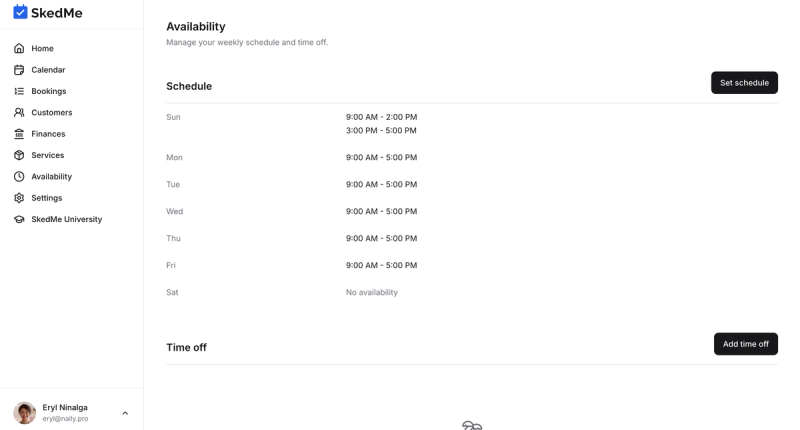
🛠️ Add or Edit Services
- Click on the Services tab.
- Add new services using the “Create Service” button.
- Click the three dots (•••) next to a service to edit, duplicate, deactivate, or delete it.
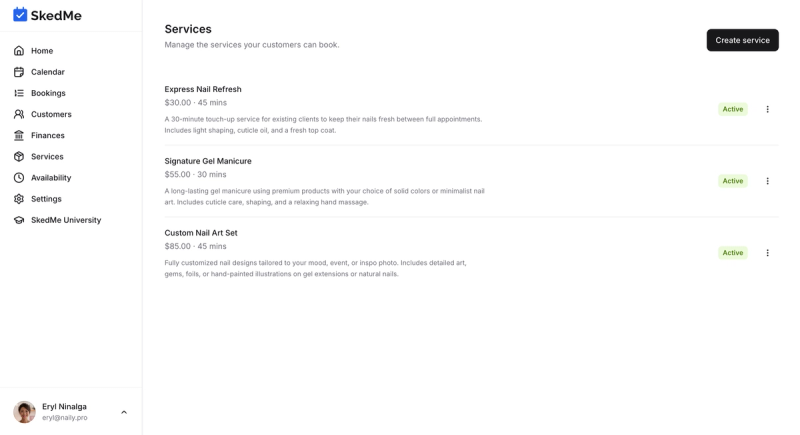
⚙️ Edit Your Profile and Business Info
- Head to the Settings tab.
- From there, you can update:
- Profile picture and cover image
- Business name and contact info
- Gallery photos
- Description and tagline
- Cancellation policy
- Google Calendar connection
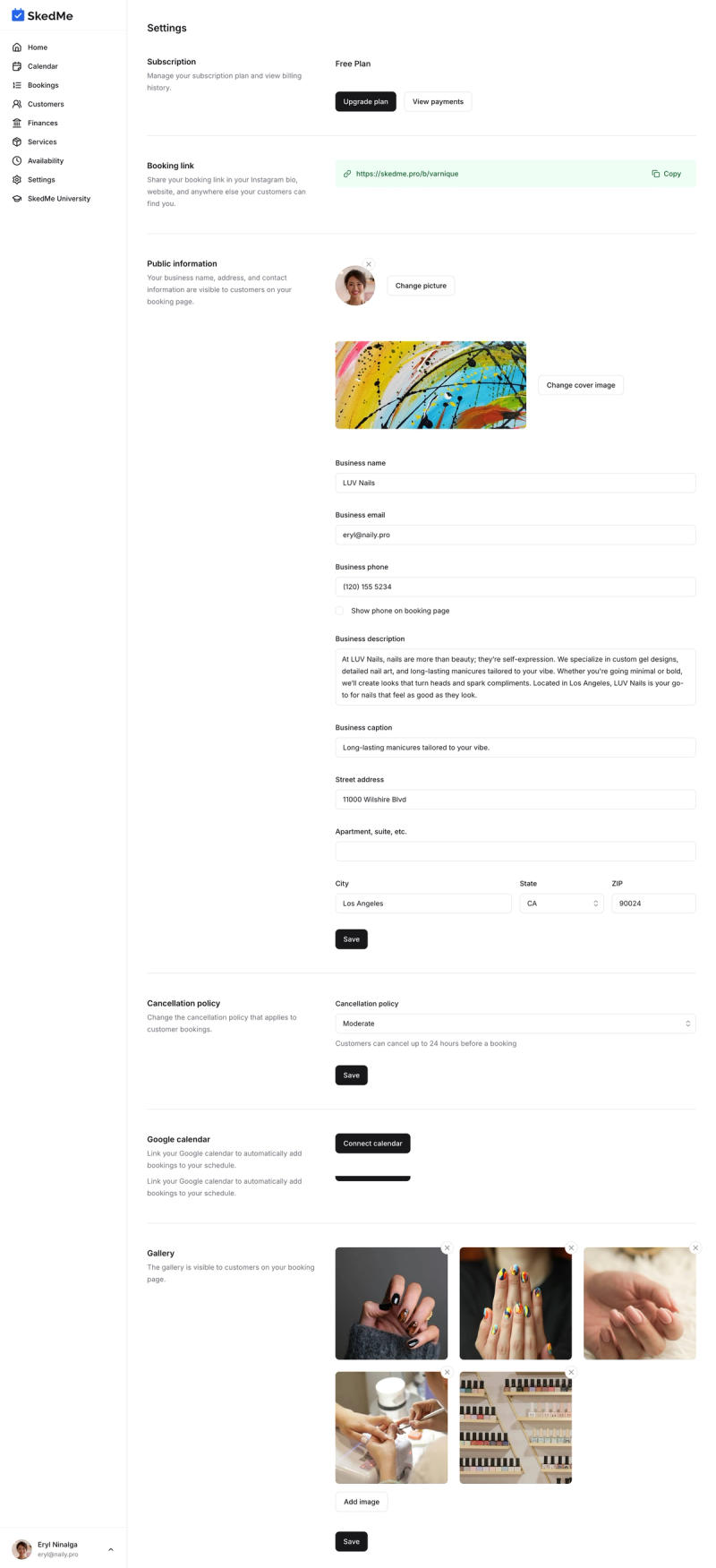
No matter what you skipped during onboarding — you can always update it later with just a few clicks. ✨