Get Started in Minutes
1.3 How to set your availability
Setting your availability ensures clients only book you when you're actually free — no more calendar clashes! You can set your weekly working hours and block off specific days for vacation or breaks.
✅ Step 1: Open the Availability Tab
- Go to your SkedMe Dashboard.
- Click on the Availability tab in the left-hand menu.
[INSERT SCREENSHOT:
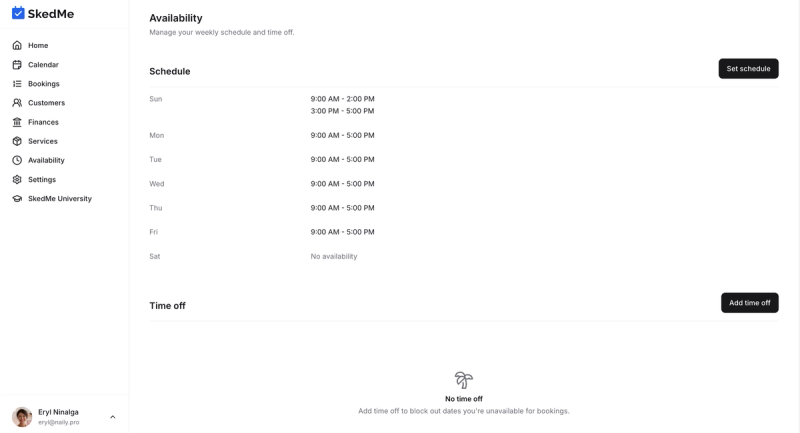
]
📅 Step 2: Set Your Weekly Schedule
- Click the “Set Schedule” button.
- For each day of the week:
- Add one or more time blocks (e.g. 9am–1pm and 2pm–6pm).
- Use the trash icon to delete time blocks you don’t need.
- When you're done, click “Set Schedule” to save your updates.
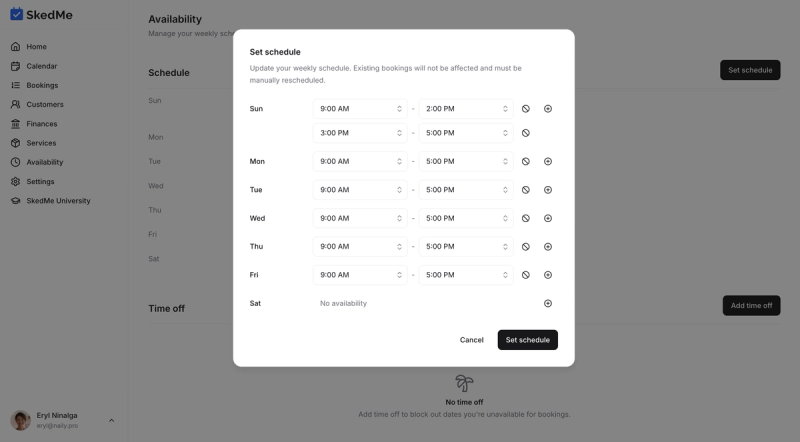
🛑 Step 3: Add Time Off (Optional)
Need a break or going on vacation? Here’s how to block off specific dates:
- Click the “Add Time Off” button.
- Select a start and end date from the calendar view.
- Click “Add Time Off” to save it.
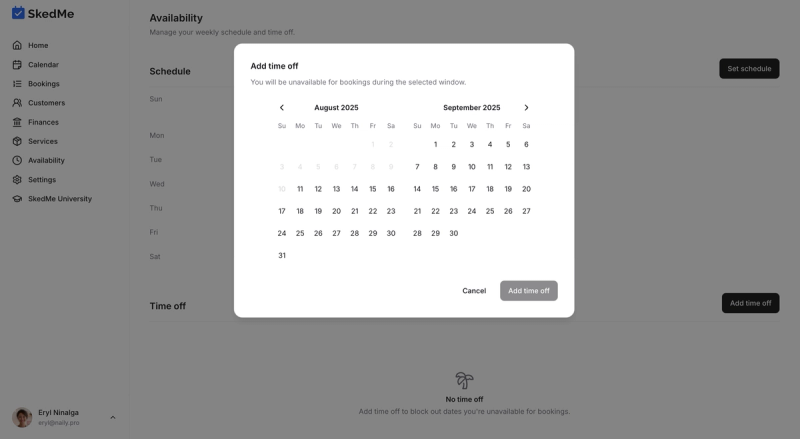
You’ll now see the time off listed in a table under your schedule.
🧹 Step 4: Delete Time Off (if needed)
Changed your plans?
- Find the time off entry in the list.
- Click the three dots (•••) next to it.
- Select Delete.
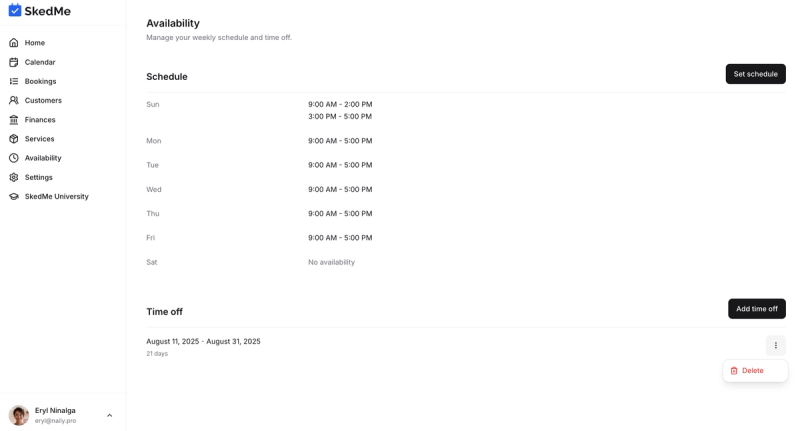
And that's it! 🎉 Your availability is now live, and your booking page will reflect your working hours automatically.