Manage Bookings Like a Pro
2.4 Mark no-shows or cancel appointments
Sometimes things don’t go as planned. Here’s how you can easily mark a client as a no-show, cancel an appointment, or even reschedule.
Option 1: From the Bookings Tab
- Go to the Bookings tab.
- Find the appointment you want to update.
- Click the three dots menu (⋯) on the right side.
- Select Mark as No-Show or Cancel depending on the situation.
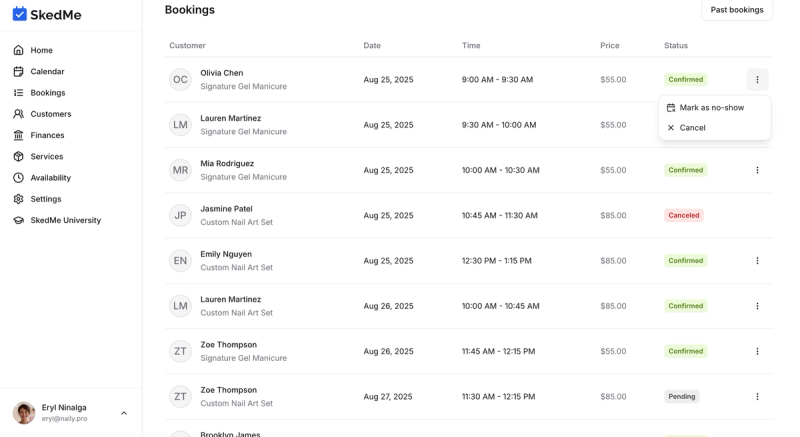
Option 2: Inside the Booking Page
- Click on the specific booking to open its detail view.
- At the top, click the Actions button.
- Choose Mark as No-Show or Cancel Appointment.
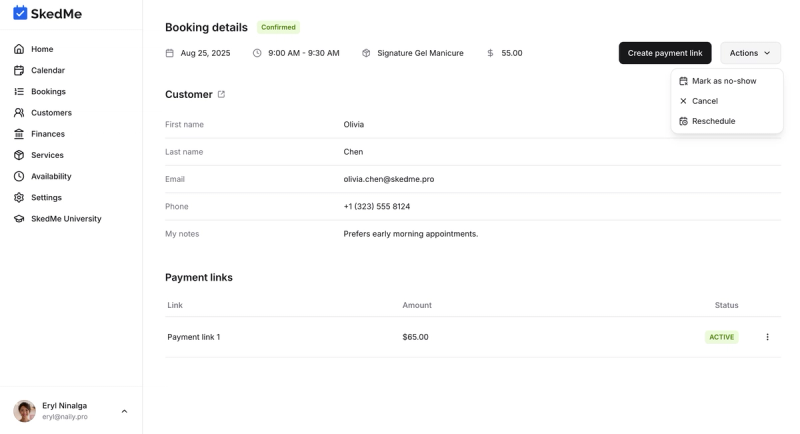
🔁 Want to Reschedule Instead?
You can also reschedule directly from the same booking page:
- Click into the booking.
- Hit Reschedule.
- Choose a new date and time that works for both you and your client.
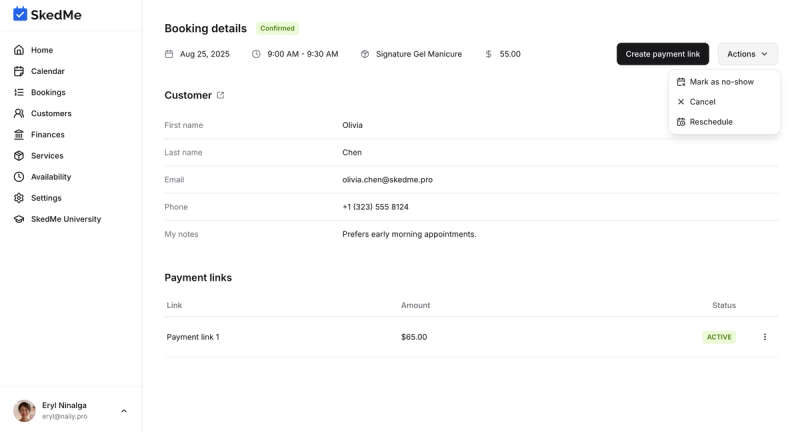
This way, your schedule stays accurate and your clients stay informed 📆💬